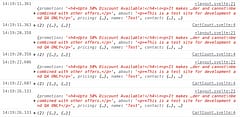Running ElasticSearch as a Service on Windows 2008 x64
Contents
Introduction
I think I first started using Apache Lucene for full-text indexing as part of NHibernate Search. At some point I decided I needed more control and did my own indexing using Lucene directly. Now, it seems the easiest approach is to make use of a packaged up search service and so I’ve been looking at ElasticSearch. So far, I’m very happy with it – it’s doing everything it say’s on the box and lets me offload all the full-text indexing and search functionality.
The only issue I’ve come across is trying to run it as a service on 64-bit Windows 7 or Windows 2008. While there is a service-wrapper available it just wasn’t working for me and I think the x64 platform may be part of that as there was only a elasticsearch-windows-x86-32.exe included, no elasticsearch-windows-x86-64.exe. This service wrapper seems to be based off a product that doesn’t appear to have a free community edition for 64-bit Windows.
So, I had a hunt around for ‘how to run a Java app as a Windows Service’ and came across the Apache Commons Daemon or ‘procrun‘. This worked so I thought I’d share it here in case anyone else is trying to do the same thing.
First of all, there are the pre-requisites: it’s a Java app so you need to have the Sun Java SDK installed and JAVA_HOME environment variable set.
Download ElasticSearch and extract it to a folder. I’m using 0.16.0 and put it into D:elasticsearch (because Program Files and UAC caused too many issues for me).
Before trying to set it to run as a service it’s best to make sure it runs as a regular app first. To start ElasticSearch on Windows there is a “binelasticsearch.bat” file to launch it which should show it running. As an extra check, there is a handy little web-based admin tool you can get called elasticsearch-head which will show the running status and provides a neat little browser / search interface. I extract this to D:elasticsearchtools. When you open the index.html file it lets you connect to your elasticsearch instance and show it’s status:
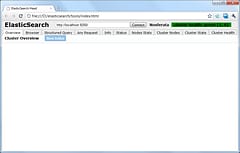
Downloading the Apache Commons Daemon or procrun is a little harder because it isn’t in the links on the download page. Instead you need to follow the ‘browse native binaries download area…’ link, then look in the windows folder for the zip file. The file I used was: commons-daemon-1.0.5-bin-windows.zip
Extract this to D:elasticsearchservice and then copy the amd64prunsrv.exe to the D:elasticsearchservice folder to replace the x86 version (or skip this step if you are actually running on a 32-bit OS).
Although we can set everything up with the exe files as they are, we’re going to rename them because it makes it clearer what is running on Windows Task Manager if you have other processes using this service runner. The convention is to use the service name and append a ‘w’ to the GUI manager exe so they become:
prunsvr.exe => ElasticSearch.exe prunmgr.exe => ElasticSearchw.exe
Because we’ll be running things as a service it will be running under a different account than the regular process does when we run it interactively. I used the ‘NETWORK SERVICE’ account which is able to handle network traffic and gave this account full permissions to the D:elasticsearch folder so it will also be able to create data and log files.
Figuring out the command line to actually run the service is what took the longest. With a bit of trial and error and looking at the output from the batch file to launch elasticsearch I ended up with this which ‘works on my machine’. If it doesn’t work on yours try enabling the echo output from the batch file and checking the parameters are the same.
It’s easiest to put this into a create.cmd file to make editing and running it easier:
ElasticSearch.exe //IS//ElasticSearch --DisplayName="ElasticSearch" --Description="Distributed RESTful Full-Text Search Engine based on Lucene (http://www.elasticsearch.org/) --Install=D:elasticsearchserviceElasticSearch.exe --Classpath="D:elasticsearchlibelasticsearch-0.16.0.jar;D:elasticsearchlib*;D:elasticsearchlibsigar*" --Jvm="C:Program FilesJavajre6binserverjvm.dll" --JvmMx=512 --JvmOptions="-Xms256m;-Xmx1g;-XX:+UseCompressedOops;-Xss128k;-XX:+UseParNewGC;-XX:+UseConcMarkSweepGC;-XX:+CMSParallelRemarkEnabled;-XX:SurvivorRatio=8;-XX:MaxTenuringThreshold=1;-XX:CMSInitiatingOccupancyFraction=75;-XX:+UseCMSInitiatingOccupancyOnly;-XX:+HeapDumpOnOutOfMemoryError;-Djline.enabled=false;-Delasticsearch;-Des-foreground=yes;-Des.path.home=D:elasticsearch" --StartMode=jvm --StartClass=org.elasticsearch.bootstrap.Bootstrap --StartMethod=main --StartParams="" --StopMode=jvm --StopClass=org.elasticsearch.bootstrap.Bootstrap --StopMethod=main --StdOutput=auto --StdError=auto --LogLevel=Debug --LogPath="D:elasticsearchlogs" --LogPrefix=service --ServiceUser="NT AUTHORITYNetworkService" --Startup=auto
Phew !
Running that should create the service and running the ElasticSearchw.exe should how pop-up a GUI that lets us view and edit all the settings. The various tabs are shown below and should correspond to the settings defined above:
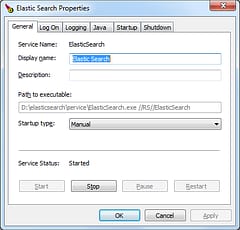

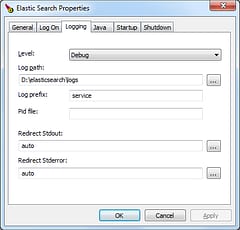
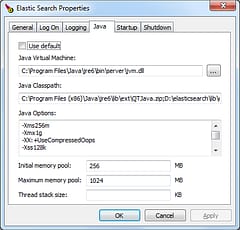
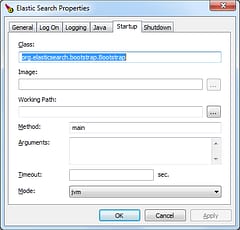
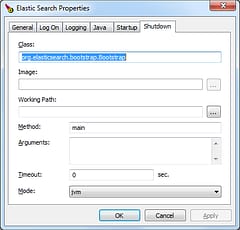
You can also have the GUI run as a task-tray which gives you a handy way to start and stop the service while you’re developing. To do this, create a monitor.cmd file with the following command:
start ElasticSearchw.exe //MS
You should be able to right-click on the new tray icon and start the service:
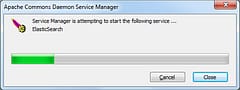
This isn’t mandatory though – the service should appear in the normal Windows Service Manager where it can be stopped and started as usual:
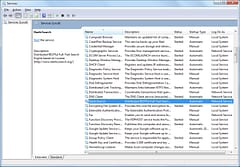
Whether everything starts or not, you should get some useful information written to the log files. Here’s how mine looked after the service was started successfully.
service.2011-05-19.log:
[2011-05-19 10:21:30] [debug] ( prunsrv.c:1494) Commons Daemon procrun log initialized
[2011-05-19 10:21:30] [info] ( :0 ) Commons Daemon procrun (1.0.5.0 64-bit) started
[2011-05-19 10:21:30] [info] ( :0 ) Running 'ElasticSearch' Service...
[2011-05-19 10:21:30] [debug] ( prunsrv.c:1246) Inside ServiceMain...
[2011-05-19 10:21:30] [info] ( :0 ) Starting service...
[2011-05-19 10:21:30] [debug] ( javajni.c:206 ) loading jvm 'C:Program FilesJavajre6binserverjvm.dll'
[2011-05-19 10:21:30] [debug] ( javajni.c:660 ) Jvm Option[0] -Xms256m
[2011-05-19 10:21:30] [debug] ( javajni.c:660 ) Jvm Option[1] -Xmx1g
[2011-05-19 10:21:30] [debug] ( javajni.c:660 ) Jvm Option[2] -XX:+UseCompressedOops
[2011-05-19 10:21:30] [debug] ( javajni.c:660 ) Jvm Option[3] -Xss128k
[2011-05-19 10:21:30] [debug] ( javajni.c:660 ) Jvm Option[4] -XX:+UseParNewGC
[2011-05-19 10:21:30] [debug] ( javajni.c:660 ) Jvm Option[5] -XX:+UseConcMarkSweepGC
[2011-05-19 10:21:30] [debug] ( javajni.c:660 ) Jvm Option[6] -XX:+CMSParallelRemarkEnabled
[2011-05-19 10:21:30] [debug] ( javajni.c:660 ) Jvm Option[7] -XX:SurvivorRatio=8
[2011-05-19 10:21:30] [debug] ( javajni.c:660 ) Jvm Option[8] -XX:MaxTenuringThreshold=1
[2011-05-19 10:21:30] [debug] ( javajni.c:660 ) Jvm Option[9] -XX:CMSInitiatingOccupancyFraction=75
[2011-05-19 10:21:30] [debug] ( javajni.c:660 ) Jvm Option[10] -XX:+UseCMSInitiatingOccupancyOnly
[2011-05-19 10:21:30] [debug] ( javajni.c:660 ) Jvm Option[11] -XX:+HeapDumpOnOutOfMemoryError
[2011-05-19 10:21:30] [debug] ( javajni.c:660 ) Jvm Option[12] -Djline.enabled=false
[2011-05-19 10:21:30] [debug] ( javajni.c:660 ) Jvm Option[13] -Delasticsearch
[2011-05-19 10:21:30] [debug] ( javajni.c:660 ) Jvm Option[14] -Des-foreground=yes
[2011-05-19 10:21:30] [debug] ( javajni.c:660 ) Jvm Option[15] -Des.path.home=D:elasticsearch
[2011-05-19 10:21:30] [debug] ( javajni.c:660 ) Jvm Option[16] -Djava.class.path=C:Program Files (x86)Javajre6libextQTJava.zip;D:elasticsearchlibelasticsearch-0.16.1.jar;D:elasticsearchlibelasticsearch-0.16.1.jar;D:elasticsearchlibjline-0.9.94.jar;D:elasticsearchlibjna-3.2.7.jar;D:elasticsearchliblog4j-1.2.15.jar;D:elasticsearchliblucene-analyzers-3.1.0.jar;D:elasticsearchliblucene-core-3.1.0.jar;D:elasticsearchliblucene-highlighter-3.1.0.jar;D:elasticsearchliblucene-memory-3.1.0.jar;D:elasticsearchliblucene-queries-3.1.0.jar;D:elasticsearchlibsigarsigar-1.6.4.jar
[2011-05-19 10:21:30] [debug] ( javajni.c:660 ) Jvm Option[17] -Xmx512m
[2011-05-19 10:21:31] [debug] ( javajni.c:891 ) Java Worker thread started org/elasticsearch/bootstrap/Bootstrap:main
[2011-05-19 10:21:32] [debug] ( prunsrv.c:1058) Java started org/elasticsearch/bootstrap/Bootstrap
[2011-05-19 10:21:32] [info] ( :0 ) Service started in 2066 ms.
[2011-05-19 10:21:32] [debug] ( prunsrv.c:1369) Waiting for worker to finish...
[2011-05-19 10:21:39] [debug] ( javajni.c:907 ) Java Worker thread finished org/elasticsearch/bootstrap/Bootstrap:main with status=0
[2011-05-19 10:21:39] [debug] ( prunsrv.c:1374) Worker finished.
[2011-05-19 10:21:39] [debug] ( prunsrv.c:1397) Waiting for all threads to exit
elasticsearch.log:
[2011-05-19 10:21:32,709][INFO ][node ] [Hack] {elasticsearch/0.16.1}[2344]: initializing ...
[2011-05-19 10:21:32,711][INFO ][plugins ] [Hack] loaded []
[2011-05-19 10:21:36,149][INFO ][node ] [Hack] {elasticsearch/0.16.1}[2344]: initialized
[2011-05-19 10:21:36,150][INFO ][node ] [Hack] {elasticsearch/0.16.1}[2344]: starting ...
[2011-05-19 10:21:36,268][INFO ][transport ] [Hack] bound_address {inet[/0.0.0.0:9300]}, publish_address {inet[/10.0.1.8:9300]}
[2011-05-19 10:21:39,311][INFO ][cluster.service ] [Hack] new_master [Hack][Gkn9PLFTR0KdX2X__ybpIQ][inet[/10.0.1.8:9300]], reason: zen-disco-join (elected_as_master)
[2011-05-19 10:21:39,337][INFO ][discovery ] [Hack] elasticsearch/Gkn9PLFTR0KdX2X__ybpIQ
[2011-05-19 10:21:39,351][INFO ][gateway ] [Hack] recovered [0] indices into cluster_state
[2011-05-19 10:21:39,366][INFO ][http ] [Hack] bound_address {inet[/0.0.0.0:9200]}, publish_address {inet[/10.0.1.8:9200]}
[2011-05-19 10:21:39,366][INFO ][node ] [Hack] {elasticsearch/0.16.1}[2344]: started
Hopefully, this helps you get ElasticSearch up and running as a service on Windows x64. It’s a great app and really worth looking at. I’m hoping to make good use of it on a couple of projects, particularly the faceted search feature.